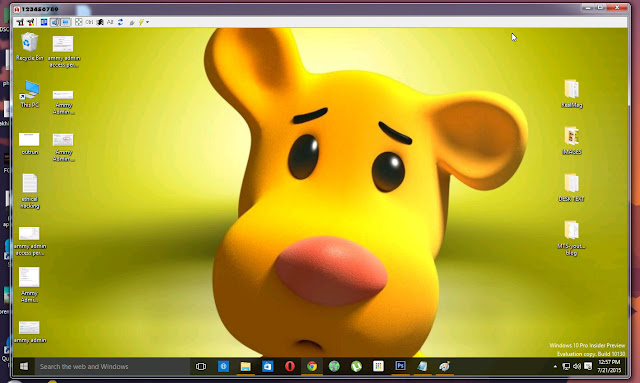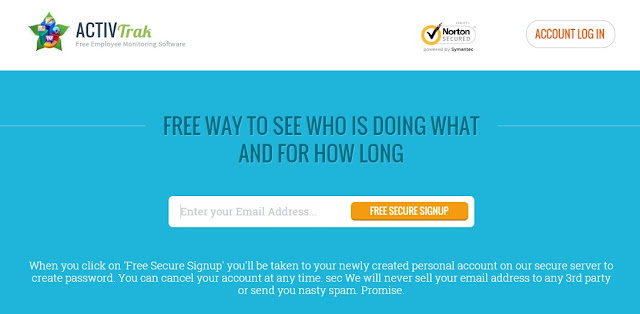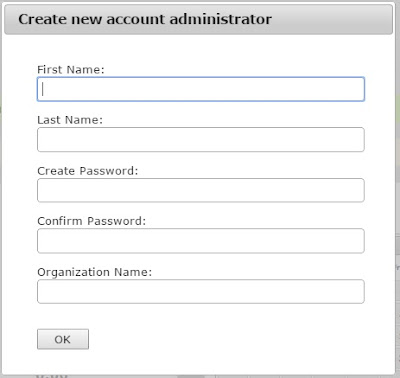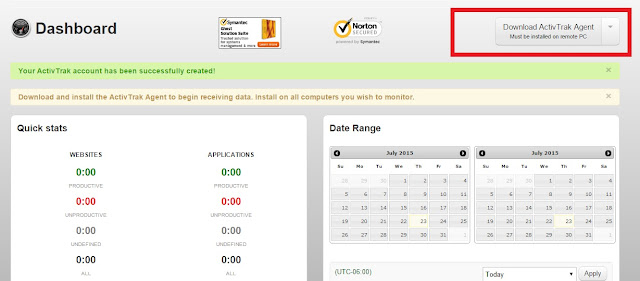How To Monitor a Remote Computer For Free
Here is the FREE computer monitoring guide:
First, take a look at the things you can do with these tools:
- Spy on your spouse, children, employees.
- Delete or steal files.
- Control web activities.
Here is how to monitor a remote computer for free:
1. Monitor a Computer Remotely with Ammy Admin
Ammy admin is a popular software used for remote system administration and educational purposes. You can easily turn this innocent looking software into a spy that allows you to see what's going on at a remote PC.
Here is how to do it:
1. Download Ammy Admin.
[If the link is not working, use this MediaFire link: Download Ammy Admin]
2. Run the program on the computer you want to monitor. A window will appear:
3. Remember or write down the ID of the PC which is shown in the green field "Your ID". Then go to Ammy > Settings. Another window will popup:
4. Uncheck all the checkboxes except the first one (see the above image). Then click on "Access Permissions" button. (If you want to test the video performance, use the "Video system speed test" button). Another window will popup:
5. Uncheck "Protect these settings from remote computer" and then click on the plus button. A small window will appear:
6. Enter a password and then confirm the password. Click on the "OK" button. Then click "OK" again to save the access permissions.
7. In the main menu, go to Ammy > Service > Install. Ammy Admin will display a message like this:
8. Go to Ammy > Service > Start. Then close the application. Ammy admin will will automatically run in hidden mode when Windows starts up.
9. Run Ammy Admin on the the computer from which you want to monitor the remote PC.
10. Enter the ID of the child computer on the "client ID/IP" field. Then check "View only" box and click on the "Connect" button.
11. Ammy admin will display a password box:
12. Enter the password that you set up while configuring remote PC and then click on "OK" button.
13. Wait for some time, it will establish a connection to the remote PC and display the live screen:
If you want to listen what's going on at remote PC, click "voice chat" button on the control panel of remote desktop window.
You can also access files in the remote PC by using the "File Manager" button.
You can also turn your PC into a wireless remote control of the distant computer by unchecking the "View only" option.
Let's move onto the technique #2
Here is how to do it:
1. Download Ammy Admin.
[If the link is not working, use this MediaFire link: Download Ammy Admin]
2. Run the program on the computer you want to monitor. A window will appear:
3. Remember or write down the ID of the PC which is shown in the green field "Your ID". Then go to Ammy > Settings. Another window will popup:
4. Uncheck all the checkboxes except the first one (see the above image). Then click on "Access Permissions" button. (If you want to test the video performance, use the "Video system speed test" button). Another window will popup:
5. Uncheck "Protect these settings from remote computer" and then click on the plus button. A small window will appear:
6. Enter a password and then confirm the password. Click on the "OK" button. Then click "OK" again to save the access permissions.
7. In the main menu, go to Ammy > Service > Install. Ammy Admin will display a message like this:
8. Go to Ammy > Service > Start. Then close the application. Ammy admin will will automatically run in hidden mode when Windows starts up.
9. Run Ammy Admin on the the computer from which you want to monitor the remote PC.
10. Enter the ID of the child computer on the "client ID/IP" field. Then check "View only" box and click on the "Connect" button.
11. Ammy admin will display a password box:
12. Enter the password that you set up while configuring remote PC and then click on "OK" button.
13. Wait for some time, it will establish a connection to the remote PC and display the live screen:
If you want to listen what's going on at remote PC, click "voice chat" button on the control panel of remote desktop window.
You can also access files in the remote PC by using the "File Manager" button.
You can also turn your PC into a wireless remote control of the distant computer by unchecking the "View only" option.
Let's move onto the technique #2
2. Monitor a Computer Remotely with ActivTrak
ActivTrack is a cloud based monitoring service that you can use to spy on children, employees or spouse. The company also offers paid plans, but here we are using a free account!
Let's start!
1. Go to activtrak.com. You will see a page like the below one:
2. Enter your email address and then click on "Free Secure Signup". Wait for some seconds, you will see a pop up box like this:
3. Enter your name, password, and organization name, and click on "OK". Then download the ActivTrak Agent (click on the "Download ActivTrak Agent" button).
4. After downloading the ActivTrak Agent.msi, install it on the remote computers you want to monitor.
5. Done! go to your computer and then visit https://app.activtrak.com/Account/login. Login with your email and password.
You will see the real time activities of the remote computer:
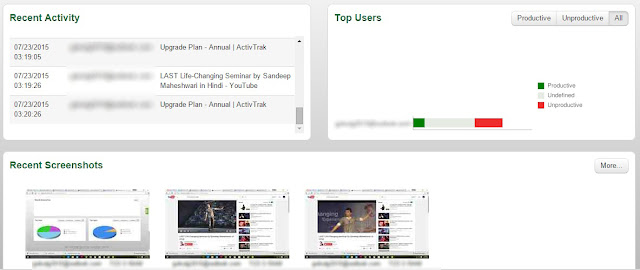
You can also use this free account as a remote control for your distant PC, but with less features compared to Ammy Admin.
Problems with the free account are, limited screenshots, "only 3 agents", "only for one user" and 3GB limited storage. But if you are ready to pay for the service, you can get features like unlimited screenshots, unlimited users, unlimited storage, remote installer, support by phone, data export and ad free experience.
So, if you are going to upgrade your account or create a premium account, click on the below banner (It will help us to pay our bills):
If you have a suspicion that you are being monitored, check all the processes in the task manager and then useDetekt to scan your computer.
Also use an on-screen keyboard to enter usernames and passwords.