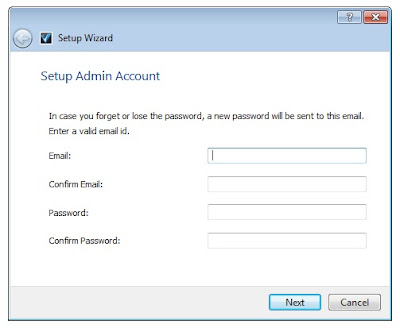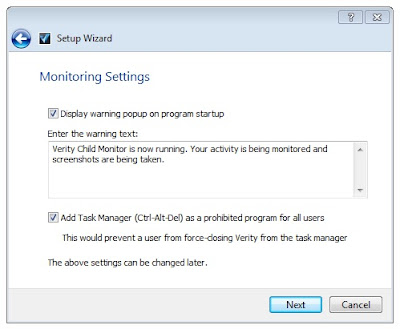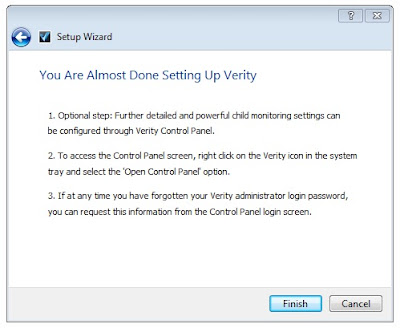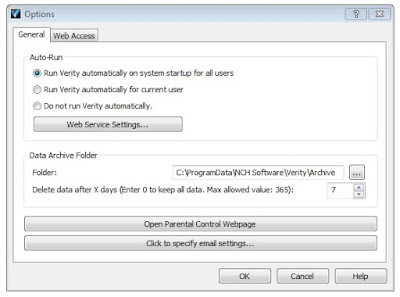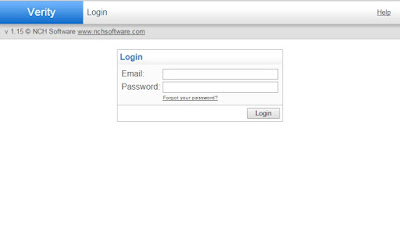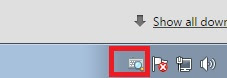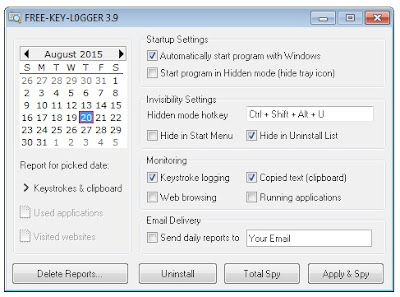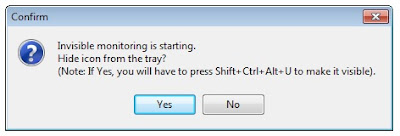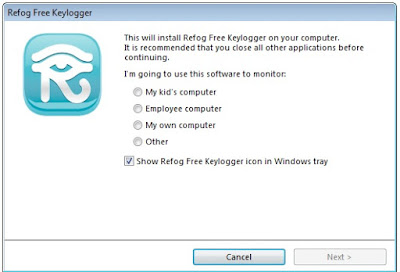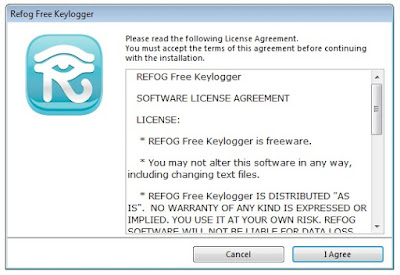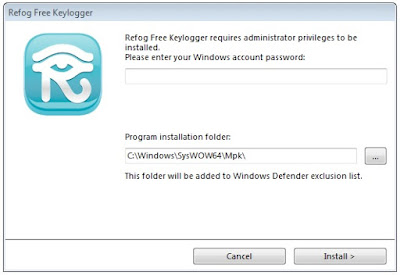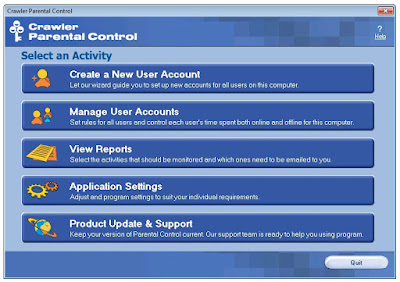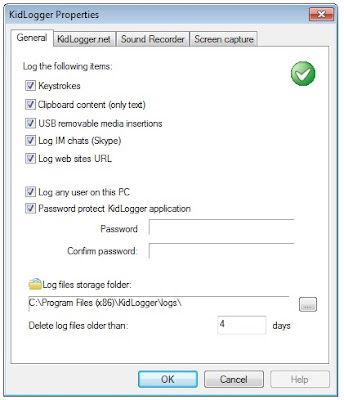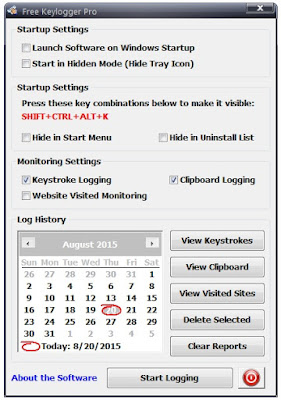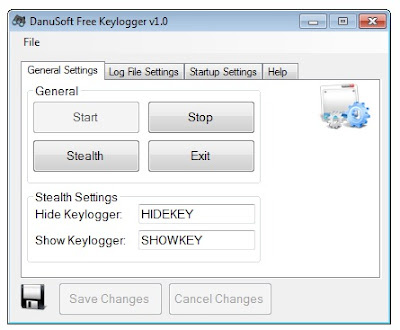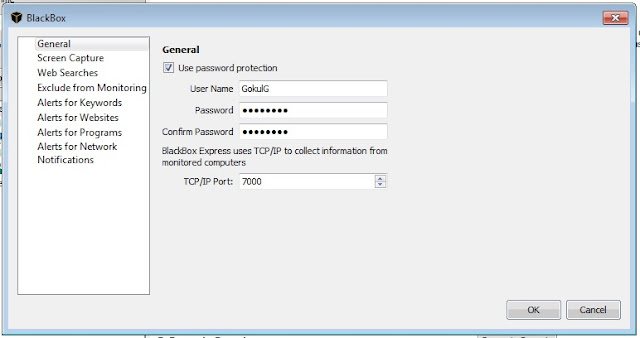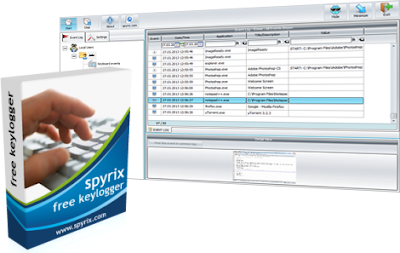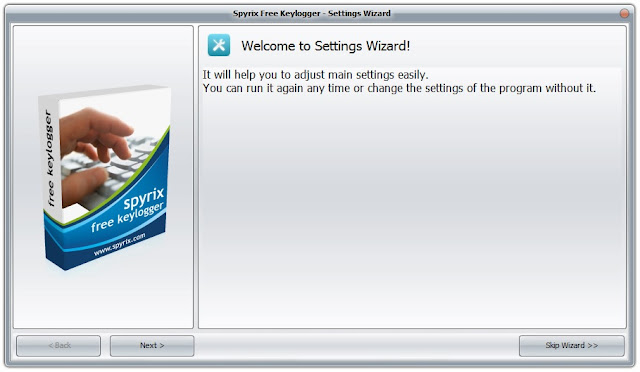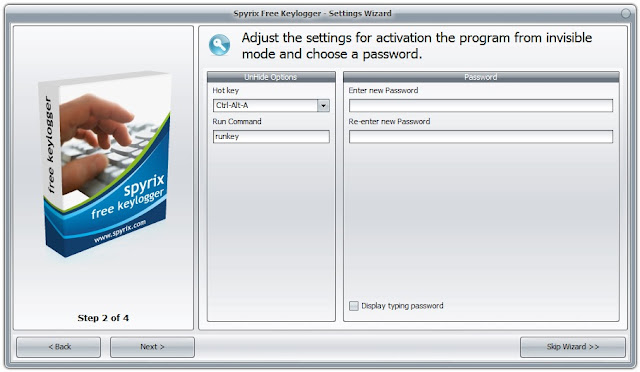How To Monitor Your Computer For Free
Is someone else using your computer when you are not around? If yes, this article is for you. Today I'm going to show you how to monitor your computer for free.
Before jumping into the how-to guide, take a look at some of the reasons to spy on your own computer:
- Monitor kids' web activity.
- Steal Facebook password of your brother/sister.
- Catch cheating spouse.
Sorry, I didn't post anything last week, I was testing different ad networks on my blog. If you have a blog or website, and you want to monetize your site traffic, don't waste your valuable time, comment below, I would like to share my experience with you. [I 'm sure, I can help you to choose a better ad network]
You might also like: AnDOSid - Android App For Hackers
In this article, I have included 11 free software tools that can help you to monitor your computer.
Enjoy!
#1.Verity Parental Control Software
Verity Parental Control is a simple monitoring tool that has the ability
to record every program and website activities. This freeware doesn't
have features such as keylogging and stealth mode. However, it is a good
tool for parents to monitor and control kids' web activities.
Here is how to monitor your computer using Verity Parental Control Software:
Here is how to monitor your computer using Verity Parental Control Software:
1. Download Verity Parental Control Software (Official Link | MediaFire Link)
2. Double click on "veritysetup.exe", you will see a window as shown below:
3. Enter your email address and a password. Then click on the "Next" button.
4. Disable "Display warning popup on program startup", then click on the "Next" button.
5. Click on the "Finish" button. You will see the main menu:
6. Now, click on the "Options" and then select "Run Verity automatically on system startup for all users". Then click OK.
7. Verity will log all the activities and store them in its private folder. Whenever you want to see the activities, go to http://127.0.0.1:130 (default address of web control panel). You will see a login form there:
8. Enter the Email address and the password on the login field and then click on the "login" button. You will see the dashboard:
9. Click on "View Activities", you will see the "program activity" tab:
8. Select the user from the "User" drop down menu and then click on search button. It will display the recorded activities:
You can also select "website activity", "prohibited activity" and "security events" tabs to get a better understanding about the users' activities.
Moving onto the next freeware....
8. Select the user from the "User" drop down menu and then click on search button. It will display the recorded activities:
You can also select "website activity", "prohibited activity" and "security events" tabs to get a better understanding about the users' activities.
Moving onto the next freeware....
#2. Free-Key-Logger
 |
| Keylogging (image credit: https://blog.kaspersky.com) |
Free-Key-Logger is one of the best monitoring software out there. It can
record keystrokes, web browsing activities, running applications and
clipboard activities for free of cost. Unlike other monitoring software,
this freeware operates in covert way. That means, it is hidden in Start
menu, Task Manager and uninstall list.
Here is how to monitor your computer using Free-Key-Logger:
1. Download Free-Key-Logger (Official Link | MediaFire Link)
2. Extract the file, then double click on "setup.exe". Install Free-Key-Logger on your computer.
3. Run the program, you will see an icon in the system tray (see the image below):
4. Click on the icon, you will see the main menu of Free-Key-Logger program:
5. Enable "Hide in Start Menu", "Web browsing", "Running applications"
options. Then click on "Apply & Spy" button. A dialog box will
appear:
6. Click on "Yes" button. Free-Key-Logger will start to monitor every keystroke, browsing activities, and running applications.
Whenever you want to access the recorded activities, press Ctrl+Shift+Alt+U, the Free-Key-Logger will appear:
- Click on "Keystrokes and Clipboard" to access detailed keylogs and clipboard activities.
- Choose the "Used applications" to access logs of application activities.
- Select "Visited websites" to access logs of visited websites.
Moving onto the next software.....
#3. Refog Keylogger
Refog free keylogger is more than a keyboard spy. It has many premium
features such as clean report delivery, screenshot capture, clipboard
monitoring, system startup and shutdown monitoring, application activity
monitoring and network resource monitoring.
Here is how to monitor your computer using Refog Keylogger:
1. Download Refog Free Keylogger. (Official Link | MediaFire Link)
2. Double click on "rkl-free.exe", you will see a window as shown below:
3. Select "My own computer" and then disable "show refog free keylogger
icon in windows tray". Then click on the "Next" button. You will see the
license agreement:
4. Click on the "I Agree" button and then enter your windows account password on the next window:
5. Click on the "Install >" button. After installation, the Refog Free Keylogger will open itself:
6. Close the application. Whenever you want to access keylogs, screenshots and other activity reports, press Ctrl+Shift+Alt+K -- this hot key will open up the Refog Keylogger dashboard.
Let's move onto the next one....
#4. Crawler Parental Control
 |
| I'm watching you (image credit: http://collider.com) |
Crawler Parental Control is a user-friendly software that you can use to
monitor user activities, control web browsing, set access rights to
applications, hide particular content, set time limits and much more.
Here is how to monitor your computer using Crawler Parental Control:
1. Download Crawler Parental Control Software. (Official Link | MediaFire Link)
2. Install it on your computer (a restart may require to complete installation).
3. Run the application, you will see a window like this:
4. Enter a password, and then click on the "Next" button.
5. Enable "I don't have an email address - display my user and master
password on next screen" option. Then click on the "Finish" button. You
will see your user password and master password on the next screen (Note
them down).
6. Close it. You will see the Crawler Parental Control main menu:
7. Click on "Manage User Accounts", a will window appear:
8. Put it in the spy mode and then click on "Apply" button. Then go to
"Application Settings" tab and then disable "Show parental control icon
in system tray". Apply the settings and then click on "Quit" button.
Whenever you want to access the recorded activities, run the parental
control application, you will be greeted with a password box:
Enter the password and then click on the "login" button. Then click on
"View Reports". Select different "report types" to get more information
about the user activities.
Now, let's take a look at an alternate software...
#5. KidLogger
KidLogger is an user friendly monitoring software that you can use to capture keystrokes, screens and USB device activities.
Here is how to use KidLogger:
1. Download KidLogger. (Official Link)
2. Extract the "Setup_Win.zip" file (password is 12345).
3. Then double click on "monitoring_agent.exe" to install KidLogger on your computer.
4. After the installation, run the application, you will see a window like this:
5. Click on the "Options" button. In the General tab, enable every options including the password protection:
Don't forget to enter a password for the KidLogger application!
6. Click on the "OK" button. (If the KidLogger shows an error, close the application and then run it as administrator).
7. In the main menu, select the user you want monitor, and then click on
"start" button. You will see a dialog box that says "KidLogger has been
activated successfully":
8. Close the KidLogger application.
Whenever you want to see the recorded activities, open KidLogger, and
then enter the password. Then click on the "View current log" button.
Moving onto the next application....
#6. Free Keylogger Pro
 |
| Keylogger Software (image credit: http://www.thesundaytimes.co.uk) |
Simple and the best! Free Keylogger Pro is an easy to use software that
allows anyone to monitor their own computer for free of cost. It has
everything a local keylogger must have!
Here is how to use Free Keylogger Pro:
1. Download and install the application on your computer. (Official Link)
2. Run the application, you will see a window like this:
3. Enable all the options and then click on "Start Logging" button.
Whenever you want to access the logs, press Shift+Ctrl+Alt+K. If you want to access the recorded keystrokes, click on the "View Keystrokes" button.
If you want to view the clipboard history, use the "View Clipboard" button.
If you want to know about the visited websites, you can use the "View Visited Sites" button.
Moving onto the next one....
#7. CherryStaff
CherryStaff is not like other services/softwares mentioned in this
article. It is a productivity monitoring software for employee
monitoring. It is simple and easy to use. The most interesting feature
of CherryStaff is you can access the recorded activities from anywhere
in the world.
Here is how to monitor your computer using CherryStaff:
1. Go to http://www.cherrystaff.com/signup/. You will see a signup form there:
2. Fill the form and then click on the "Submit" button.
3. Verify your email account. Then login to cherrystaff using the login credentials. You will see a page as shown below:
4. Click on "Monitor new computer", then download the Monitoring Agent.
5. Install "MonitoringAgent.msi" on your computer. After the
installation, the Monitoring Agent will start to record every user
activity and send the recorded data to CherryStaff.
Whenever you want see the recorded activities, go to http://app.cherrystaff.com/, then enter your login credentials and then click on the "Logon" button.
Select your PC name from the computer drop down menu and then click on
Apply button. You will see all the recorded activities there.
Moving onto the next one....
#8. Key Logger Free
As you can see in the above image, Key Logger Free is a simple software
that you can use to monitor keystrokes, web activities and
applications.
Here is how to use Key Logger Free:
1. Download and install Key Logger Free on your computer. (Official Link)
2. Run the application:
3. Click on "Hidden mode & Spy", then click on the "Yes" button.
4. Whenever you want to see the logs, press Shift+Alt+Ctrl+N (You can see the logs in the Key Log area).
#9. Danusoft Free Keylogger
Danusoft Free Keylogger is a simple keystroke capturing tool that
supports running in stealth mode. It records keystrokes and then saves
them to a text file that can later be opened with any text file editor
for analysis.
How to monitor your computer using Danusoft Free Keylogger:
1. Download and install Danusoft free keylogger on your computer. (Official Download)
2. Run it. A small window will appear:
3. Select the "startup settings" tab and then enable "system startup"
and "stealth mode". After saving the current settings, go to "General
Settings" tab and then click on "Stealth" button (Keylogger will start
to monitor all keystrokes).
Whenever you want to analyse the recorded keystrokes, type "SHOWKEY" ,
then select the "Log File Settings" tab, then click on "Show Log File"
button.
#10. Blackbox Security Monitor Express
Blackbox Security Monitor Express is a kind of software that allows you
to keep a virtual eye on a user. It can monitor websites, keywords and
text for free. This easy to use software can also notify you when a
particular program is launched or when network traffic crosses a certain
threshold.
Here is how to use Blackbox Express:
1. Download and install Blackbox Security Monitor Express on your computer. (Official Link | MediaFire Link)
2. Run the application. A window will appear:
3. Go to settings, then password protect the application:
4. Close the application (It will start to monitor all the activities).
Whenever you want to access the keystrokes, screenshots and other
recorded activities, open Black box express, then select the monitored
computer. You can see all the recorded activities on the right side:
Moving on to the next software...
#11. Spyrix Keylogger Free
Spyrix Keylogger Free allows you to monitor all the activities of a
user. It provides a better picture about the user activities by using
recorded keystrokes and screenshots.
How to use Spyrix Free Keylogger:
1. Download and install Spyrix Keylogger Free. (Official Link)
3. Click on the "Next" button. Then again click on the Next button. In the next screen, you will see something like this:
4. Enter a password and then click on the "Next" button. Then again
click on the Next button. In the next screen, you will see online
monitoring settings:
5. Enable online monitoring and then create an account. Then click on the "Done" button. You will see a password box:
6. Enter the password and then click on the "OK" button. You will see the application dashboard:
7. Change the settings according to your needs and then click on the
"Hide" button. Spyrix keylogger will start to record every user
activities and send the recorded data to your Spyrix account.
Whenever you want to see the logs, press Ctrl+Alt+A, then enter the password to login. Then select the "Event Log" tab.
You can also access the logs via internet, just go to https://spyrix.com/dashboard and then login with your spyrix login credentials.
Note: The tools mentioned in this
article might be detected as a virus, if you are running a Anti-Virus on
your computer, you will have to add the program as an exception.